Did you know homes with security cameras are 300% less likely to be broken into? That’s a compelling reason to secure your home with a reliable system like SimpliSafe Continuous Recording.
One of SimpliSafe’s standout features is its continuous recording capability, which allows you to monitor your property at all times. Learn how to set up SimpliSafe continuous recording in just minutes!
In this guide, I’ll walk you through setting up SimpliSafe continuous recording in minutes. I’ll provide easy steps to enhance your home security and explore its benefits for keeping your home secure with minimal effort. Let’s get started!
What You Need Before You Start
Before jumping into the step-by-step setup, it’s important to ensure you have everything you need for a smooth process. Here’s a quick checklist:
A SimpliSafe Camera:
Ensure your SimpliSafe camera is compatible with continuous recording.
Reliable Wi-Fi Connection:
Since continuous recording involves constant video streaming, your internet needs to be strong and steady.
SimpliSafe App:
You’ll need the app to access your camera’s settings. If you haven’t downloaded it yet, grab it from the App Store or Google Play.
Updated System:
Always make sure your SimpliSafe system has the latest firmware updates to avoid any issues during setup.
Steps to Set Up SimpliSafe Continuous Recording

Setting up SimpliSafe continuous recording is simpler than it sounds. Follow these quick easy-to-follow steps, and you’ll have it done in no time.
A. Accessing the SimpliSafe App
First things first: Open the SimpliSafe app on your phone or tablet.
- Sign In:
If you already have an account, just sign in. New users will need to create one, which takes only a couple of minutes.
- Go to the Camera Section:
Once you’re in, you’ll see a dashboard of all your connected SimpliSafe devices. Head to the ‘Cameras’ tab to get started.
B. Navigating to Camera Settings
Now, let’s dive deeper into your camera settings to activate continuous recording.
- Select Your Camera:
Find the camera you want to enable continuous recording on. This could be your indoor camera, doorbell camera, or any other connected SimpliSafe camera.
- Access Settings:
Tap on the gear icon or ‘Settings’ button to open up the camera settings. From here, you’ll be able to control everything related to recording.
C. Enabling Continuous Recording
This is where the magic happens! Here’s how to switch on continuous recording:
- Find Recording Options:
Within the settings, look for ‘Recording Settings.’ This is where you can adjust how and when your camera records.
- Choose Continuous Recording:
Once you’re in the recording options, select Continuous Recording mode. You may see other options like motion-triggered recording, but for our purpose, continuous is the way to go.
- Set Quality Preferences:
Depending on your Wi-Fi bandwidth and storage capacity, you can adjust the video quality here. Remember, higher resolution means sharper videos but also requires more bandwidth.
D. Confirming Settings: Ensuring Everything is Ready
Almost there! Now that you’ve enabled continuous recording it’s essential to confirm your settings to make sure everything is set up correctly.
- Review and Confirm
Double-check your settings to ensure everything is configured as you want. Make sure the continuous recording option is turned on and that your preferred video quality is selected.
- Save Changes
Don’t forget to hit the Save button to apply your settings. Your SimpliSafe camera is now set up for continuous recording, ready to capture every moment.
Common Error Detections
Even though the process is straightforward, you might run into a few common error issues. Here are some quick fixes or solutions to keep in mind:
1. Wi-Fi Connectivity Problems
If your camera isn’t connecting properly, make sure your router is nearby and functioning well. Consider upgrading to the best router for home automation to ensure smoother video streaming.
2. Recording Not Working:
If continuous recording isn’t working as expected, double-check the recording settings. Ensure you’ve selected the right camera and enabled continuous recording.
3. Low Video Quality:
If your video feed is choppy or blurry, try lowering the resolution in the settings or upgrading your internet connection. For seamless recording, a strong and stable Wi-Fi connection is essential.
The Benefits of SimpliSafe Continuous Recording

Now that you know how to set up SimpliSafe continuous recording, let’s explore the benefits this feature offers:
A. Enhanced Security 24/7
With continuous recording, your home is being monitored every second of the day. This gives you peace of mind, knowing that no event will go unnoticed if you’re home or away.
B. Full Coverage of Events
Unlike motion-triggered recording, which only captures specific moments, continuous recording provides you with a full log of events. You’ll be able to review footage from any time of the day, which is especially useful if you’re tracking package deliveries, visitors, or even curious wildlife.
C. Easy Access to Video History
If something happens, you won’t have to worry about missing important footage. With continuous recording, all video is stored and easily accessible via the SimpliSafe app, giving you full control over your home’s surveillance.
Conclusion
And there you have it! Setting up SimpliSafe continuous recording is not only simple, but it also takes just a few minutes to give your home the protection it deserves. By following the steps above, you’re ensuring that your home is monitored 24/7, so no moment goes unseen.
Remember, continuous recording isn’t just about capturing events it’s about having the peace of mind that your home and loved ones are safe, whether you’re there or not. But, security doesn’t stop with your camera system. A stable and powerful internet connection plays a vital role in keeping everything running smoothly.
If you’re serious about optimizing your smart home setup, check out our article on the 10 Best Routers for Home Automation in 2024 to choose which router to purchase.
For more helpful tips, guides, and expert advice on home security, visit HomeSecureHQ, where we provide in-depth articles and solutions to keep your home safe and secure.





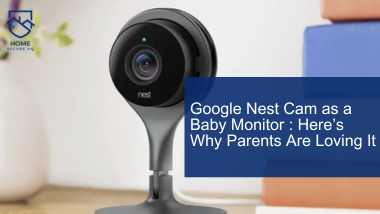


2 comments
Thank you..it’s very helpful
Touch to Unlock I appreciate you sharing this blog post. Thanks Again. Cool.
Comments are closed.