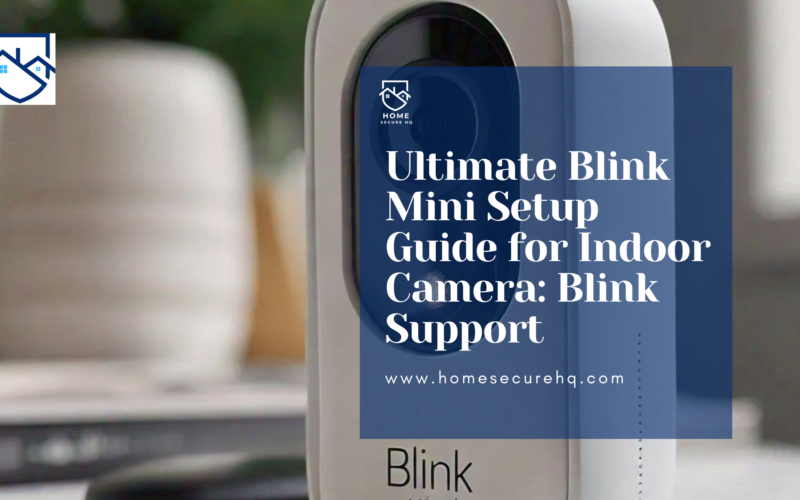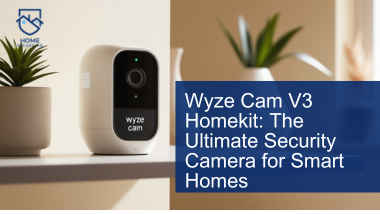Are you ready to boost your home security with the Blink Mini indoor camera? This guide is perfect for both new and existing Blink users.
It will take you through the setup step-by-step. You’ll learn how to use the Blink app and set up your cameras for the best performance.
Getting Started with the Blink App and Account Setup
The right way to set up your Blink indoor camera fully is to create a Blink account and download the app on your mobile device.
The app works on iOS, Android, and Fire OS devices. Setting up your account is easy and includes verifying your email and phone number with multi-factor authentication.
Creating a Blink Account
First, download the Blink app on your phone or tablet. After installing, pick your country and make a new Blink account. You’ll need to enter your email and a strong password.
To finish setting up, verify your phone number with a PIN code sent via SMS or email. These PIN codes are good for 40 minutes to keep your account safe.
You can also link your Blink account with Amazon during setup. This makes managing your Blink subscriptions and premium features easier through Amazon, enhancing the use of your smart camera.
Downloading and Updating the Blink App on a Device
After creating your Blink account, download the latest Blink app on either your iPhone or Android device.
The latest version, 32.3, is for iOS 15 and up, and version 32.1 is for Android 8.0 and Fire OS 7.0 and later. Updating the app gives you new features and fixes for a better experience with your username and password.
With your Blink account and app ready, you’re set to use your Blink indoor camera’s full features. This includes live video, motion alerts, and more. Next, set up your Blink Sync Module, which is the heart of your Blink system for both indoor and outdoor cameras.
Setting Up the Blink Camera Sync Module
The Blink Sync Module connects your Blink cameras to your Wi-Fi and the Blink cloud. To set it up, scan a QR code or enter the serial number in the Blink app. This makes sure your Blink system is ready and your module is on Wi-Fi.
First, download the Blink app, which works on iOS 15 and later, or Android 8.0 and later. The app will help you set up your Blink Sync Module.
You can either scan the QR code on the module or type in the serial number for the Blink Mini Camera. This links the module to your Blink account and Wi-Fi.
After giving the module details, the app will help you connect it to your Wi-Fi. This lets your Blink cameras talk to the module and send video clips to the cloud. The app might ask for camera access to scan the QR code for your Blink Mini Camera.
Once the Sync Module is in your Blink system, you can set up your Blink cameras. The module can handle up to ten Blink devices, making it a central hub for your security.
With it, your cameras can talk to the Blink app and cloud, letting you watch your home and get alerts for motion.
The Blink Sync Module is key for a working Blink system. By following the app’s steps, you can set it up easily and enjoy your Blink home security.
How to Set up or Mount your Blink Indoor Camera
Setting up your Blink Indoor camera is easy. First, remove the back cover and put in the batteries. This step makes sure your camera, whether it’s a Blink Mini Camera or another model, is ready to watch your home.
Removing the Back Cover and Installing Batteries
Start by taking off the back cover of your Blink Indoor camera. Use the tool or something similar to unscrew the back cover of your wireless product. Then, open it carefully.
Inside, you’ll see where the batteries go. Put in the two AA lithium batteries that came with your Blink Mini Camera. Make sure the positive (+) and negative (-) sides match up inside your wireless device.
After the batteries are in, put the back cover back on your wireless product. Make sure it fits well and tighten the screw a bit. Now, your Blink Indoor camera is set to connect to your wireless system.
Next, connect the camera to the Sync Module and your WiFi. This will complete the setup.
Adding Cameras to Your Blink System
After setting up your Blink Sync Module, it’s time to add Blink cameras to your home security. Adding cameras is easy and can be done through the Blink app, including the Blink Mini Camera. This makes it simple to connect your cameras to the system.
Connecting Cameras to the Sync Module
In the Blink app, hit the “+” icon to add a new device. Then, pick the Blink camera you’re setting up. You can scan the QR code on the camera or enter its serial number for your Blink Mini Camera. After the app recognizes your camera, it will guide you to connect it to the Sync Module and your Wi-Fi.
Think about where you place your Blink cameras for the best motion detection and video quality. Blink cameras work best within 5 to 20 feet (about 1.5 to 6 m) from the camera.
Mini cameras can even detect motion through glass, but this isn’t always the most reliable method. Turning off the IR light on your security camera can also reduce glare in some cases.
The Blink app has a detailed guide to help new users set up their cameras. Wasserstein also offers accessories like mounts, skins, battery extensions, floodlights, and solar panels to improve your Blink cameras.
Conclusion
Now, you should have a Blink indoor camera system set up and connected to your Wi-Fi. Make sure to check the camera’s battery often and update the Blink app for the best performance.
If you run into problems setting up or using your Blink cameras, check out Blink’s troubleshooting guides. Or, contact their customer support for help with your Blink Mini Camera. Blink is dedicated to making sure you’re happy with their service.
With the Blink camera system, you get peace of mind knowing your home is secure. Thanks to its advanced technology and easy-to-use features. Keep your Blink system in good shape to protect your home and loved ones for many years using a Blink Mini Camera.