Sometimes you glance at your Ring indoor camera blue light, expecting that familiar blue light to greet you. But nothing, no blue light glow, no response. You’re left wondering If the camera is offline or if your recordings are gone.
Moments like these can make you feel agitated, especially when your home security relies on everything running smoothly.
That non-responsive blue light doesn’t mean disaster. With a few simple steps, you can get your camera back online, manage storage efficiently, and ensure your videos are backed up safely. Let’s walk through the solutions together to avoid any intrusion in your security setup.
Reasons for Unresponsive Ring Indoor Camera Blue Light

Several things could cause the Ring indoor camera blue light to stop responding. Let’s take a closer look because knowing the cause is the first step toward solving the problem and most of these issues are easy to fix on your own.
1. Power Issues:
If the power supply is interrupted, the camera won’t light up or function. This could happen if the power adapter is loose or the outlet isn’t working.
2. Wi-Fi Connectivity Problems:
If your camera can’t connect to the internet, the blue light might remain off. A weak or unstable Wi-Fi connection is often the culprit.
3. Firmware Malfunction:
Outdated software can cause cameras to behave strangely. Without regular updates, the blue light may stop responding, even if the camera works.
How to Resolve the Ring Indoor Camera Blue Light Issue
Now that you have a fair idea of what might be causing the problem, let’s get into the solutions. Here are a few practical steps to try:
A. Check the Power Supply
- Make sure the power adapter is securely plugged into the camera and outlet.
- Test the outlet by plugging in another device to confirm it’s working.
B. Restart the Camera
- Unplug the camera for a few seconds, then plug it back in.
- Use the Ring app to restart the camera remotely if you’re not home.
C. Verify Wi-Fi Connection
- Open the Ring app and check if the camera is connected to your Wi-Fi.
- If the connection is weak, try moving your router closer to the camera.
D. Update the Firmware
- Open the Ring app and navigate to device settings to check for updates.
- If an update is available, install it immediately to avoid future glitches.
These quick fixes should have your blue light up and running again. If not, there’s more you can do to ensure smooth operation.
Get the Most Out of Your Ring Camera’s Storage
Efficient storage management helps you avoid running out of space and missing important recordings. Here are some ways to stay on top of your camera’s storage:
1. Choose Cloud or Local Storage:
With Ring’s cloud subscription, your videos are stored online, but local storage options (like downloading clips) give you more control.
2. Enable Event-Based Recording:
This saves storage by only recording when motion is detected instead of continuous recording.
3. Adjust Video Quality Settings:
If space is limited, reduce video resolution in the app. This maintains clarity while optimizing storage.
Managing storage ensures your camera always has room to capture the moments that matter most.
Keep Your Recordings Safe with Reliable Backups
Backing up your video footage is essential to protect against accidental loss. Here’s how to ensure your videos are always safe:
A. Activate Cloud Backups:
In the Ring app, enable cloud backups for automatic video storage.
B. Download Important Videos:
Save critical clips to your computer, phone, or an external drive.
C. Regularly Check Backups:
Review your saved videos every so often to confirm everything is working correctly.
By staying on top of your backups, you’ll have confidence knowing your footage is secure and easily accessible.
Stay Ahead of Future Issues with Proactive Maintenance
Preventing problems before they happen is always a smart move. Here are a few tips to keep your Ring indoor camera blue light working perfectly:
1. Check Your Camera Periodically:
Set reminders to check the camera status through the app.
2. Update Firmware Regularly:
Keep your software up to date to avoid glitches.
3. Improve Wi-Fi Connection:
Place your router closer to the camera or use a Wi-Fi extender to maintain a strong signal.
These simple habits can prevent issues and ensure your camera continues to work without interruption.
When to Contact Ring Support
Sometimes, despite your best efforts, you may need professional help. Here’s when to reach out to Ring support:
A. Persistent Blue Light Issues:
If the light still doesn’t respond after troubleshooting.
B. Unresolved Storage or Backup Errors:
If videos aren’t saving or backing up properly.
C. Error Messages in the App:
Report these to support for further assistance.
You can contact Ring support through the app or their website. Make sure to have your camera’s model and any error messages ready when reaching out.
Conclusion
An unresponsive Ring indoor camera blue light can be irritating, but it doesn’t have to disrupt your security setup. With the steps in this blog post, you can solve the issue, manage storage efficiently, and back up videos with ease. Regular maintenance and proactive checks will help you avoid these problems in the future.
Take action today to your camera, manage your storage, and ensure your backups are working properly. Click here to learn more on Ring Indoor Camera.



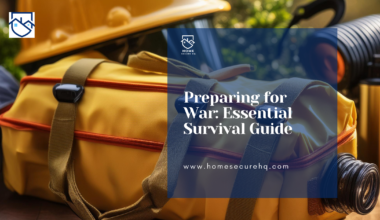


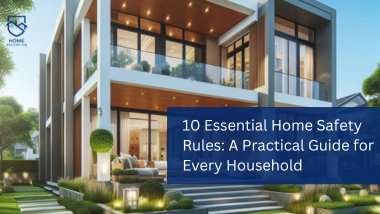

2 comments
Loving the information on this site, you have done outstanding job on the content.
Thank you
Comments are closed.