Missing something important like a visitor at your door or unusual activity while you’re away can be very disturbing. We all want to feel in control, knowing there’s a way to keep track of what matters. This is where the Safecam 360 Security Camera makes a difference.
But capturing footage is only half the story. Managing storage and keeping your videos backed up ensures you have access when it matters most.
In this post, I will disclose to you how to handle storage and video backup for your Safecam 360 Security Camera, so you never have to wonder if your important footage is safe. Let’s get into it.
The Storage Options on the Safecam 360 Security Camera

The Safecam 360 Security Camera offers a combination of local and cloud storage, giving you the flexibility to choose what works best for you.
With its built-in microSD card slot, you can store footage directly on the device without needing an internet connection. This means your camera will keep recording even if the Wi-Fi goes down.
However, local storage can fill up quickly, especially if you’re recording in high resolution. A microSD card with at least 64GB capacity will provide enough space for most users.
Local storage gives you easy access to your footage right from the camera, but to avoid running out of space, managing your storage efficiently is key, which we will discuss shortly.
Setting Up Cloud Backup for the Safecam 360 Security Camera

For those who want extra security, the Safecam 360 Security Camera offers cloud backup. Setting this up ensures that your videos are automatically saved to the cloud, so you can access them even if the camera is lost or damaged.
To activate cloud backup, log into the Safecam app, navigate to the storage settings, and select the cloud option. You may need to subscribe to a plan, but many users find it’s worth the investment for the added peace of mind.
Cloud backup lets you retrieve footage from anywhere, making it convenient when you’re on the go. With cloud storage, you don’t have to worry about filling up a memory card, and your footage is always available when you need it.
Managing Storage Space Efficiently on the Safecam 360 Security Camera
Even with good storage options, it’s essential to manage your space wisely. The Safecam 360 Security Camera offers helpful features, such as loop recording, which automatically deletes older footage to make room for new recordings.
To optimize storage, consider using motion detection recording. This way, the camera only saves clips when it detects movement instead of continuously recording.
Adjusting video resolution can also help recording in standard definition rather than HD saving a lot of space without sacrificing too much quality. With these small adjustments, you can maximize storage without losing important footage.
Backing Up Videos from the Safecam 360 Security Camera to External Devices
Want extra security for your footage? Backing up videos on external devices is a smart move. The Safecam 360 Security Camera allows you to download and store clips on a computer, USB drive, or external hard drive.
In the Safecam app, simply select the video you want to back up and download it to your chosen device. This gives you a second layer of protection and makes it easy to organize your videos into folders for quick access later.
It’s especially useful to keep backups of important events that you may need to refer to in the future, like deliveries or unusual activities.
Best Practices for Securing Your Safecam 360 Security Camera Storage
Managing your storage well is just the start keeping it secure is equally important. Make sure your cloud storage account is protected with a strong password. Avoid using easy-to-guess passwords like birthdays, and consider enabling two-factor authentication for extra security.
Also, keep your Safecam 360 Security Camera firmware updated. Manufacturers release updates to fix bugs and strengthen security. Staying up to date ensures your camera and its storage are protected from unauthorized access.
Taking these precautions will keep your footage safe and secure, giving you one less thing to worry about.
Storage and Backup Issues on the Safecam 360 Security Camera
Sometimes things don’t go as smoothly as planned storage errors or cloud sync issues can happen. But don’t panic! There are simple solutions you can try.
If your camera isn’t saving footage, start by restarting both the camera and your Wi-Fi router. Check the Safecam app to see if there are pending updates or cloud storage subscription issues. A weak internet connection might also cause problems with backups, so ensure your network is stable.
Conclusion
Managing storage and video backups for the Safecam 360 Security Camera doesn’t have to be complicated. With the right setup whether through local storage, cloud backups, or external devices you can stay in control of your footage and always have access when it counts.
Make the most of features like motion detection, loop recording, and easy backup options to keep things running smoothly. And don’t forget to secure your accounts and devices to protect your data.
Take charge of your camera’s storage, start managing your Safecam 360 Security Camera today, and if you wanna know more on different cameras, visit homesecurehq.com and never worry about missing a moment again.







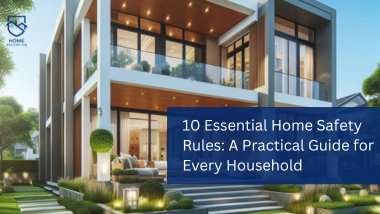
4 comments
Thinker Pedia I am truly thankful to the owner of this web site who has shared this fantastic piece of writing at at this place.
Thank you
I like what you guys are up also. Such smart work and reporting! Carry on the superb works guys I have incorporated you guys to my blogroll. I think it will improve the value of my website :).
Really appreciate.Thank you